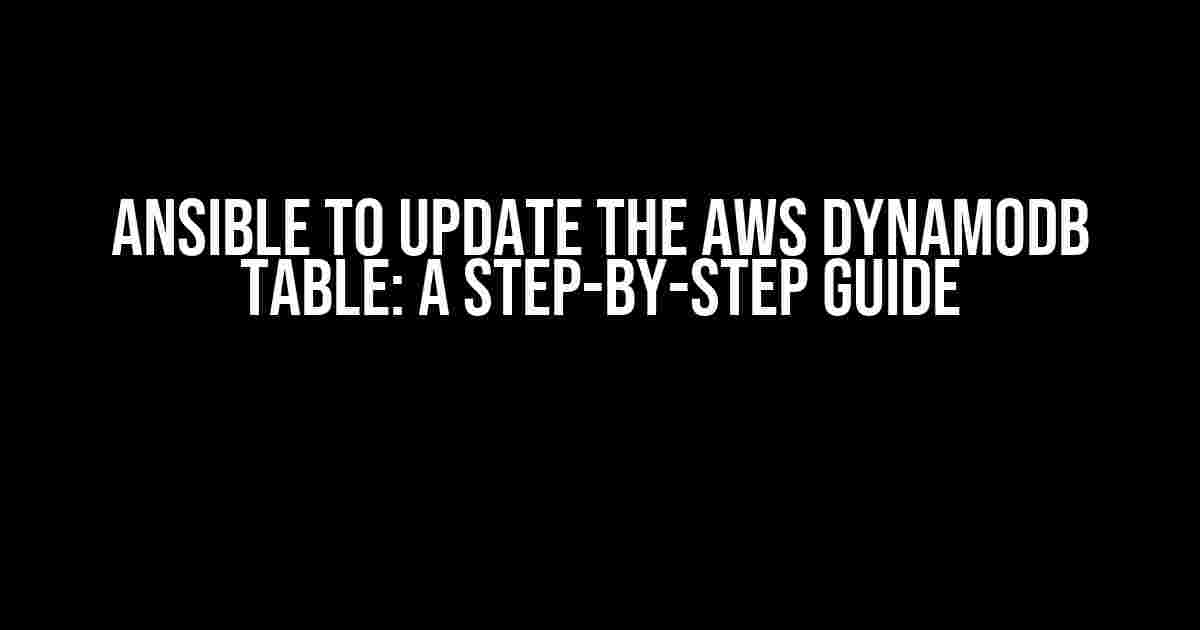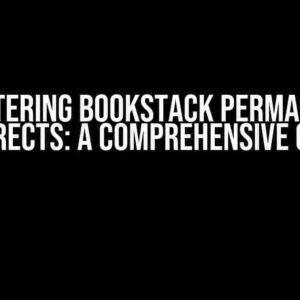Are you tired of manually updating your AWS DynamoDB table? Do you want to automate the process and free up your time for more critical tasks? Look no further! In this article, we’ll show you how to use Ansible to update your AWS DynamoDB table with ease.
- What is Ansible?
- What is AWS DynamoDB?
- Prerequisites
- Step 1: Install the AWS DynamoDB Module
- Step 2: Configure Your AWS Credentials
- Step 3: Create an Ansible Playbook
- Step 4: Run the Ansible Playbook
- Step 5: Verify the Update
- Troubleshooting
- Conclusion
- Frequently Asked Questions
- Additional Resources
What is Ansible?
Ansible is an open-source automation tool that allows you to automate repetitive tasks and deploy applications across various environments. It’s a powerful tool that can be used for a wide range of tasks, from deploying servers to updating databases.
What is AWS DynamoDB?
AWS DynamoDB is a fast, fully managed NoSQL database service that can handle large amounts of data and scale to meet the needs of your application. It’s a popular choice for many businesses due to its high performance, low latency, and high availability.
Why Update AWS DynamoDB with Ansible?
There are several reasons why you should update your AWS DynamoDB table with Ansible:
- Automation**: Ansible allows you to automate the update process, saving you time and effort.
- Consistency**: Ansible ensures that your updates are consistent and repeatable, reducing the risk of human error.
- Scalability**: Ansible can handle large-scale updates, making it ideal for large datasets.
- Flexibility**: Ansible can be used to update AWS DynamoDB tables across multiple environments and regions.
Prerequisites
Before you start, make sure you have the following:
- An AWS account with access to DynamoDB.
- An Ansible installation on your local machine or a remote server.
- A basic understanding of Ansible and AWS DynamoDB.
Step 1: Install the AWS DynamoDB Module
To start, you need to install the AWS DynamoDB module for Ansible. You can do this by running the following command:
ansible-galaxy collection install amazon.aws
Step 2: Configure Your AWS Credentials
Next, you need to configure your AWS credentials. You can do this by creating a file named ~/.aws/credentials with the following format:
[default] aws_access_key_id = YOUR_ACCESS_KEY aws_secret_access_key = YOUR_SECRET_KEY
Replace YOUR_ACCESS_KEY and YOUR_SECRET_KEY with your actual AWS access key and secret key.
Step 3: Create an Ansible Playbook
Create a new file named update_dynamodb_table.yml with the following content:
---
- name: Update AWS DynamoDB table
hosts: localhost
gather_facts: no
tasks:
- name: Update DynamoDB table
amazon.aws.dynamodb_table:
table_name: my_table
region: us-west-2
key_schema:
- AttributeName: id
KeyType: HASH
attribute_definitions:
- AttributeName: id
AttributeType: S
- AttributeName: name
AttributeType: S
table_status: ACTIVE
provisioned_throughput:
ReadCapacityUnits: 5
WriteCapacityUnits: 5
environment:
AWS_ACCESS_KEY_ID: "{{ lookup('env', 'AWS_ACCESS_KEY_ID') }}"
AWS_SECRET_ACCESS_KEY: "{{ lookup('env', 'AWS_SECRET_ACCESS_KEY') }}"
This playbook updates a DynamoDB table named my_table in the us-west-2 region. You can customize the table name, region, and other settings to fit your needs.
Step 4: Run the Ansible Playbook
Run the playbook by executing the following command:
ansible-playbook -i localhost, update_dynamodb_table.yml
This will update your DynamoDB table with the specified settings.
Step 5: Verify the Update
To verify that the update was successful, you can check the DynamoDB table in the AWS Management Console or using the AWS CLI.
aws dynamodb describe-table --table-name my_table --region us-west-2
This command will display the table’s settings and status. Make sure that the update was successful and the table is in the ACTIVE state.
Troubleshooting
If you encounter any issues during the update process, you can check the Ansible logs for errors. You can also increase the verbosity of the playbook by adding the -vvv flag:
ansible-playbook -i localhost, -vvv update_dynamodb_table.yml
This will display more detailed information about the update process and help you identify any issues.
Conclusion
In this article, we’ve shown you how to use Ansible to update an AWS DynamoDB table. By following these steps, you can automate the update process and free up your time for more critical tasks. Remember to customize the playbook to fit your needs and troubleshoot any issues that may arise.
With Ansible and AWS DynamoDB, you can take your automation game to the next level and streamline your workflow.
Frequently Asked Questions
Q: What is the difference between Ansible and AWS CLI?
A: Ansible is an automation tool that allows you to automate repetitive tasks, while AWS CLI is a command-line tool for interacting with AWS services. Ansible can be used to automate AWS CLI commands and provide a higher level of abstraction.
Q: Can I use Ansible to update multiple DynamoDB tables?
A: Yes, you can use Ansible to update multiple DynamoDB tables by creating a playbook that loops through a list of tables and updates each one accordingly.
Q: Is Ansible compatible with other AWS services?
A: Yes, Ansible is compatible with a wide range of AWS services, including S3, EC2, RDS, and more. You can use Ansible to automate tasks across multiple AWS services.
Additional Resources
For more information on Ansible and AWS DynamoDB, check out the following resources:
| Ansible Module | Description |
|---|---|
| amazon.aws.dynamodb_table | Updates a DynamoDB table. |
| amazon.aws.dynamodb_item | Deletes or updates an item in a DynamoDB table. |
| amazon.aws.dynamodb_scan | Scans a DynamoDB table and returns a list of items. |
I hope this article has been helpful in showing you how to use Ansible to update an AWS DynamoDB table. Remember to automate your workflow and take your productivity to the next level!
Frequently Asked Questions
Get the most out of Ansible by learning how to update your AWS DynamoDB table with these frequently asked questions!
Q1: How do I configure Ansible to connect to my AWS DynamoDB table?
To configure Ansible to connect to your AWS DynamoDB table, you’ll need to install the `boto` and `boto3` libraries. Then, create an ` aws_dynamodb` module in your Ansible playbook with the required authentication details, such as your AWS access key and secret key. You can also use environment variables or an `aws_config` file to store your credentials.
Q2: What is the syntax to update a single item in my DynamoDB table using Ansible?
To update a single item in your DynamoDB table, you can use the `aws_dynamodb` module with the `update_item` operation. The syntax would be: `- aws_dynamodb: update_item table_name=your_table_name key={‘id’: {‘S’: ‘123’}} update_expression=’set #attribute = :value’ expression_attribute_names={‘#attribute’: ‘your_attribute_name’} expression_attribute_values={‘:value’: {‘S’: ‘new_value’}}`. Replace `your_table_name`, `id`, `123`, `your_attribute_name`, and `new_value` with your actual values.
Q3: How can I handle conditional updates in Ansible for my DynamoDB table?
To handle conditional updates in Ansible for your DynamoDB table, you can use the `condition_expression` parameter in the `update_item` operation. For example, `- aws_dynamodb: update_item table_name=your_table_name key={‘id’: {‘S’: ‘123’}} update_expression=’set #attribute = :value’ condition_expression=#attr_name = :val expression_attribute_names={‘#attr_name’: ‘your_attribute_name’} expression_attribute_values={‘:val’: {‘S’: ‘old_value’}}`. This will update the item only if the specified condition is met.
Q4: Can I use Ansible to update multiple items in my DynamoDB table in a single operation?
Yes, you can use Ansible to update multiple items in your DynamoDB table in a single operation using the `batch_write_item` operation. This operation allows you to update up to 25 items in a single request. You’ll need to provide a list of update requests, where each request specifies the item key and the update expression. For example, `- aws_dynamodb: batch_write_item table_name=your_table_name request_items=[{‘PutRequest’: {‘Item’: {‘id’: {‘S’: ‘123’}, ‘attr1’: {‘S’: ‘new_val1’}}}}, {‘PutRequest’: {‘Item’: {‘id’: {‘S’: ‘456’}, ‘attr2’: {‘S’: ‘new_val2’}}}}]`.
Q5: How can I handle errors and retries when updating my DynamoDB table using Ansible?
To handle errors and retries when updating your DynamoDB table using Ansible, you can use the `retries` and `delay` parameters in the `aws_dynamodb` module. For example, `- aws_dynamodb: update_item table_name=your_table_name … retries=3 delay=2`. This will retry the update operation up to 3 times with a delay of 2 seconds between each retry. You can also use Ansible’s built-in error handling mechanisms, such as `_block` and `rescue`, to handle errors and retries.