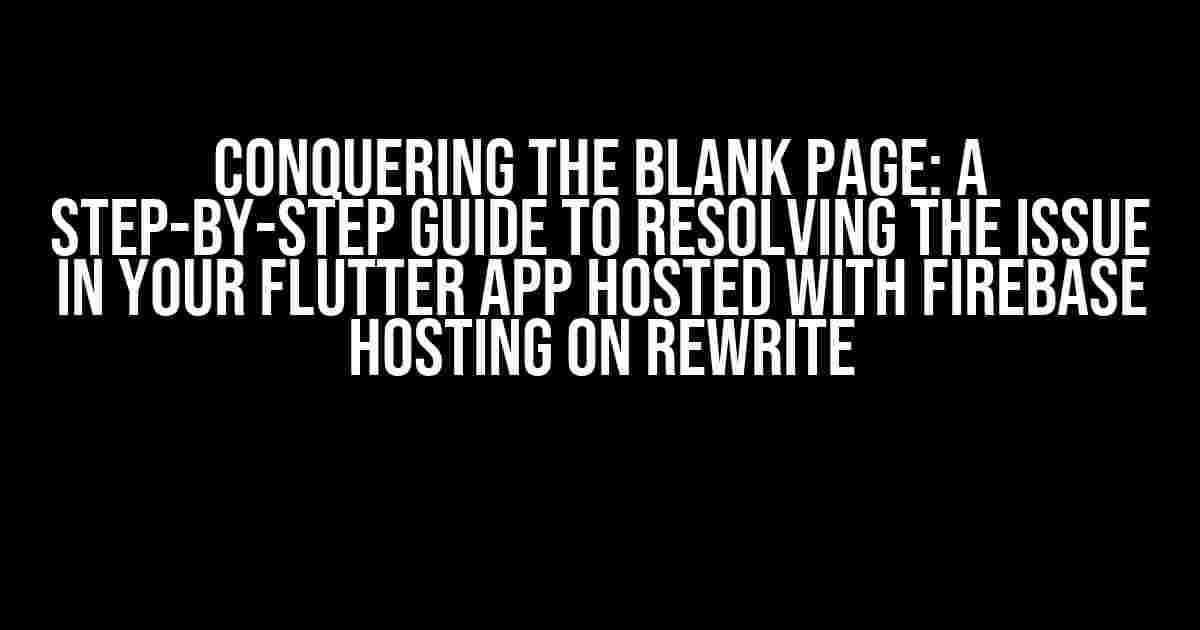Have you ever experienced the frustration of having a blank page displayed on your Flutter app hosted with Firebase Hosting, only to realize that it’s due to a rewrite issue? You’re not alone! In this article, we’ll take you by the hand and walk you through a comprehensive guide on how to resolve this pesky problem, ensuring your app is back up and running in no time.
Understanding the Rewrite Issue
Before we dive into the solution, let’s first understand what’s causing the blank page to appear. Firebase Hosting uses a configuration file called firebase.json to determine how to handle requests to your app. One of the key features of this file is the ability to specify rewrite rules, which allow you to redirect traffic from one URL to another.
However, when you’re hosting a Flutter app with Firebase Hosting, the rewrite rules can sometimes get in the way of your app’s functionality, resulting in a blank page being displayed. This is because the rewrite rules are not correctly configured to handle the Flutter app’s routing.
Identifying the Problem
To confirm that the blank page issue is indeed caused by a rewrite issue, follow these steps:
- Open your app in a web browser and check the console for any errors.
- Look for any HTTP requests that are resulting in a 404 or 500 error status code.
- Check the network requests to see if the app is attempting to load resources from the incorrect URL.
If you’ve identified the issue, it’s time to move on to the solution!
Resolving the Rewrite Issue
The solution involves updating the firebase.json file to correctly configure the rewrite rules for your Flutter app. Here’s a step-by-step guide to follow:
Step 1: Update the firebase.json File
Open the firebase.json file in your code editor and add the following configuration:
{
"hosting": {
"rewrites": [
{
"source": "**",
"destination": "/index.html"
}
]
}
}
This configuration tells Firebase Hosting to rewrite all requests to your app to the /index.html file, which is the entry point for your Flutter app.
Step 2: Update the Flutter App Routing
In your Flutter app, you need to update the routing to correctly handle the rewritten URLs. You can do this by adding the following code to your app’s routing configuration:
import 'package:flutter/material.dart';
void main() {
runApp(MyApp());
}
class MyApp extends StatelessWidget {
@override
Widget build(BuildContext context) {
return MaterialApp(
title: 'My App',
onGenerateRoute: (RouteSettings settings) {
return MaterialPageRoute(
builder: (context) {
return MyHomePage();
},
settings: settings,
);
},
);
}
}
This code sets up a basic routing configuration for your Flutter app, which will correctly handle the rewritten URLs.
Step 3: Deploy Your App
Once you’ve updated the firebase.json file and the Flutter app routing, it’s time to deploy your app to Firebase Hosting. Run the following command in your terminal:
firebase deploy --only hosting
This command will update your app on Firebase Hosting with the new configuration.
Testing Your App
Now that you’ve resolved the rewrite issue, it’s time to test your app! Open your app in a web browser and verify that the blank page has been replaced with the correct content.
If you’re still experiencing issues, try the following troubleshooting steps:
- Check the console for any errors and debug accordingly.
- Verify that the
firebase.jsonfile is correctly configured and uploaded to Firebase Hosting. - Ensure that the Flutter app routing is correctly configured and deployed.
Conclusion
Resolving the blank page issue caused by a rewrite issue in your Flutter app hosted with Firebase Hosting on rewrite requires a thorough understanding of how both technologies work together. By following the steps outlined in this article, you should be able to resolve the issue and get your app back up and running in no time.
Remember to stay calm and patient when troubleshooting, and don’t hesitate to reach out to the Firebase and Flutter communities for further assistance.
| Common Errors | Solutions |
|---|---|
| 404 Error on Resource Load | Verify that the resource exists and the URL is correctly configured in the firebase.json file. |
| 500 Error on App Load | Check the console for errors and debug accordingly. Verify that the Flutter app routing is correctly configured and deployed. |
By following this guide, you’ll be well on your way to resolving the blank page issue and delivering a seamless user experience to your app users.
Happy coding!
Here are the 5 Questions and Answers about “Blank Page displayed Flutter App hosted with Firebase Hosting on rewrite”:
Frequently Asked Question
Get the answers to the most frequently asked questions about displaying a blank page in a Flutter app hosted with Firebase Hosting on rewrite.
Why does my Flutter app display a blank page when hosted with Firebase Hosting?
A blank page display in a Flutter app hosted with Firebase Hosting can occur due to incorrect configuration of the Flutter app or Firebase Hosting settings. Check if the `index.html` file in the `web` directory of your Flutter project is correctly configured and if the Firebase Hosting rewrite rules are set up correctly.
How do I configure the `index.html` file for my Flutter app?
To configure the `index.html` file, navigate to the `web` directory of your Flutter project and open the `index.html` file. Make sure the file contains the correct configuration for your app, such as the Flutter initialization script and the correct rendering of the app.
What are the correct Firebase Hosting rewrite rules for a Flutter app?
The correct Firebase Hosting rewrite rules for a Flutter app are as follows: `rewrites: [{ source: ‘**’, destination: ‘/index.html’ }]`. This rule redirects all requests to the `index.html` file, allowing your Flutter app to handle client-side routing.
How do I troubleshoot a blank page issue in my Flutter app hosted with Firebase Hosting?
To troubleshoot a blank page issue, check the browser console for any error messages, inspect the network requests to ensure that the app is being served correctly, and verify that the `index.html` file is being correctly rendered. Also, check the Firebase Hosting logs for any errors or issues.
Are there any additional considerations for hosting a Flutter app with Firebase Hosting?
Yes, consider enabling caching, setting up SSL certificates, and configuring error handling and routing rules in your Firebase Hosting settings. Additionally, ensure that your Flutter app is optimized for web deployment and that you have tested it thoroughly before deploying it to Firebase Hosting.